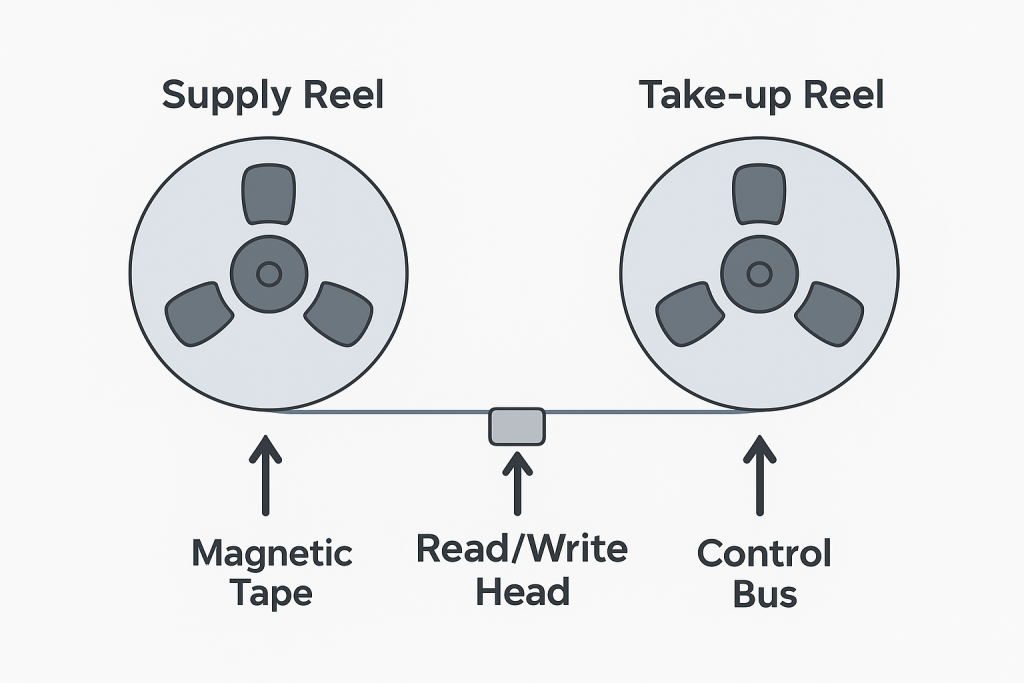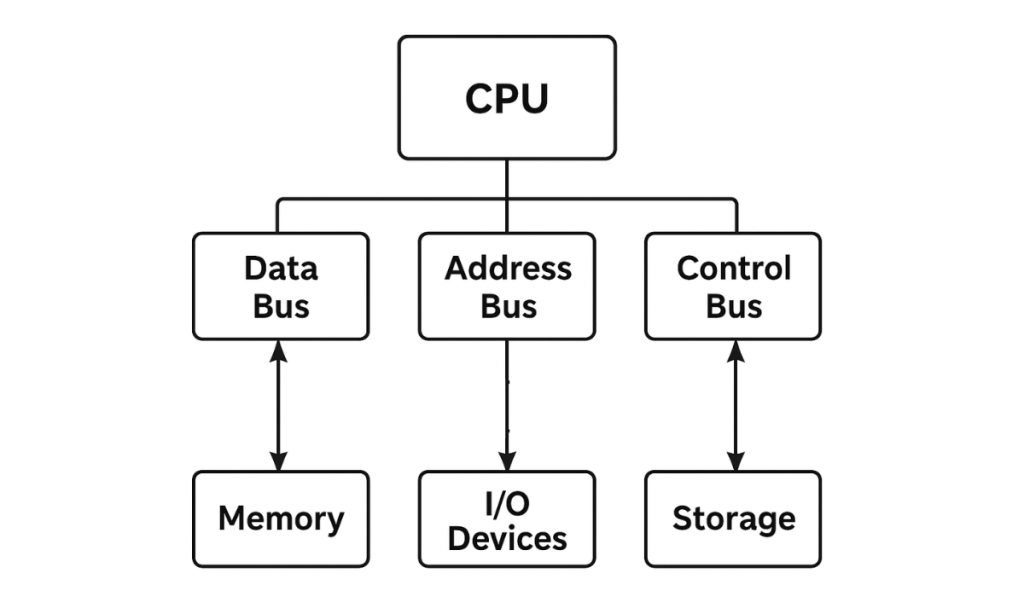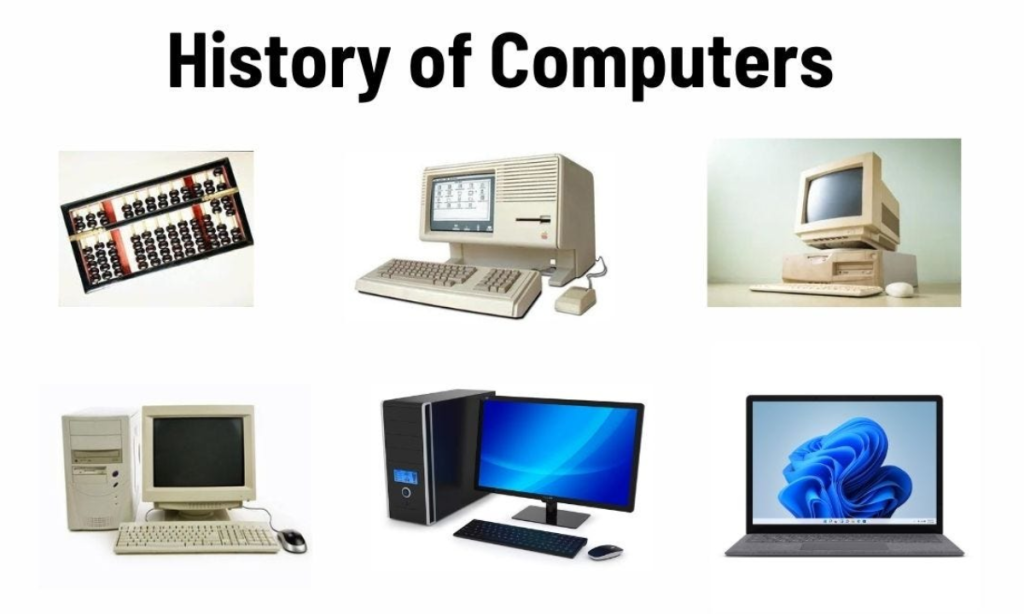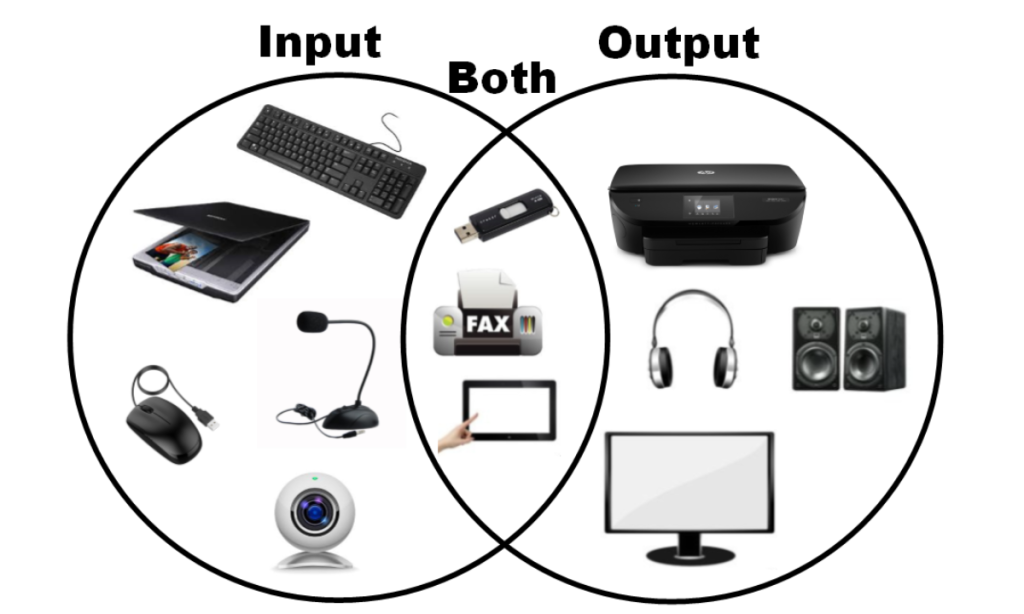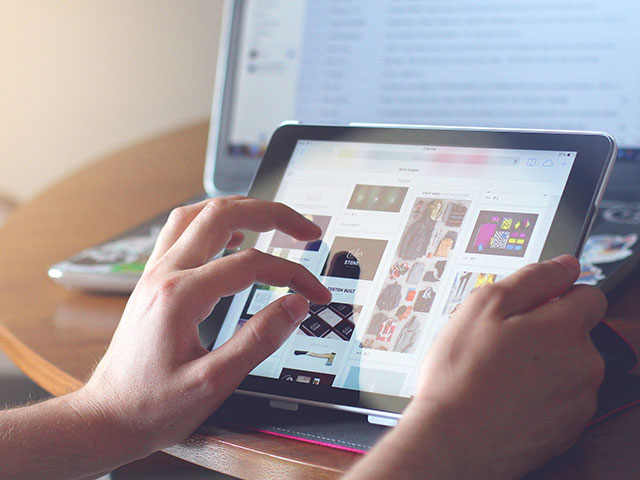Cables and Types Used in Physical Transmission Media
Table of Contents
Introduction
In data communication, transmission media refers to the path or channel through which data is transmitted from one device to another.
When the data signals are transmitted through physical cables or wires, it is called guided transmission media or wired transmission media.
Cables act as the physical medium that carries electrical or optical signals from one point to another, ensuring reliable communication between computers, routers, switches, and other network devices.
Importance of Cables
- They serve as the foundation of networking systems.
- Provide a secure path for transmitting data.
- Help reduce signal interference and loss.
- Different cables are used based on speed, distance, and cost requirements.
Types of Cables Used in Physical Transmission Media
1. Twisted Pair Cable
The twisted pair cable is the most commonly used medium in computer networks, especially in LAN (Local Area Network) connections and telephone lines.
Structure:
It consists of two insulated copper wires twisted together in pairs.
The twisting reduces electromagnetic interference (EMI) from nearby wires and external sources.
The more twists per inch, the better the noise resistance.
Working:
Electrical signals are transmitted through the copper wires. The twisting ensures that interference affects both wires equally and cancels out the noise, improving data quality.
Types of Twisted Pair Cable:
a. Unshielded Twisted Pair (UTP):
- No metallic shield around the wire pairs.
- Light, flexible, and easy to install.
- Commonly used in Ethernet networks.
- Examples: Cat5, Cat5e, Cat6, Cat6a cables.
b. Shielded Twisted Pair (STP):
- Has a metallic shield (foil or braided mesh) around the twisted pairs to reduce interference.
- Used in industrial environments where electrical noise is high.
Advantages:
- Inexpensive and widely available.
- Easy to handle and install.
- Suitable for short-distance data transmission.
Disadvantages:
- Limited distance and bandwidth.
- Prone to signal attenuation over long distances.
- Not suitable for very high-speed networks.
Uses:
- Telephone networks.
- LANs (Ethernet connections).
- Connecting computers to routers and switches.
2. Coaxial Cable
The coaxial cable (or coax cable) was widely used before fiber optics and is still used in television and broadband connections.
Structure:
It has four layers:
- Central Copper Conductor – carries electrical signals.
- Insulating Layer – separates the conductor from the shield.
- Metallic Shield (mesh or foil) – prevents external interference.
- Outer Plastic Covering – provides physical protection.
Because of the shield, coaxial cables are less affected by noise and can carry signals over longer distances than twisted pair cables.
Working:
The signal travels through the central conductor, while the surrounding shield prevents signal leakage and external interference.
Advantages:
- Supports higher bandwidth than twisted pair.
- More reliable for medium-distance transmission.
- Resistant to electromagnetic interference.
Disadvantages:
- Bulkier and more difficult to install.
- More expensive than twisted pair.
- Not suitable for very high-speed networks like optical fiber.
Uses:
- Cable television connections (TV antenna to TV).
- Broadband internet services.
- CCTV camera systems.
3. Optical Fiber Cable
The optical fiber cable is the most advanced and fastest transmission medium used today.
It transmits data in the form of light pulses instead of electrical signals.
Structure:
- Core: The central glass or plastic fiber that carries light signals.
- Cladding: A reflective coating around the core that reflects light back into the core (based on total internal reflection).
- Buffer Coating: Protects the fiber from physical damage.
- Outer Jacket: The outer covering for protection.
Working:
Light signals (generated by laser or LED) enter the core and are transmitted through it by the principle of Total Internal Reflection.
This allows the data to travel long distances with very low signal loss.
Types of Optical Fiber:
a. Single-Mode Fiber (SMF):
- Very thin core (around 9 micrometers).
- Allows only one light signal at a time.
- Used for long-distance data communication (e.g., between cities).
b. Multi-Mode Fiber (MMF):
- Thicker core (around 50–62.5 micrometers).
- Allows multiple light rays at different angles.
- Used for short-distance communication (e.g., within buildings or campuses).
Advantages:
- Very high data transfer rate.
- Can transmit over long distances without loss.
- Immune to electrical interference.
- Lightweight and secure (difficult to tap).
Disadvantages:
- Expensive to install and maintain.
- Fragile and requires specialized handling.
- Complex to connect and repair.
Uses:
- Internet backbone networks.
- Undersea cables for international communication.
- Data centers and large organizations.
- Hospitals and research institutions for fast data transfer.
Comparison Table
| Feature | Twisted Pair Cable | Coaxial Cable | Optical Fiber Cable |
|---|---|---|---|
| Transmission Signal | Electrical | Electrical | Light |
| Speed | Moderate | High | Very High |
| Bandwidth | Up to 1 Gbps | Up to 10 Gbps | Up to 100+ Gbps |
| Distance | Short | Medium | Long |
| Cost | Low | Medium | High |
| Interference | High | Medium | None |
| Installation | Easy | Moderate | Difficult |
| Uses | LANs, Telephones | TV, Broadband | Internet backbone, ISPs |
Summary
- Cables are the backbone of wired communication systems.
- Twisted Pair Cables are cheap and easy to install, suitable for LANs.
- Coaxial Cables offer better shielding and are used for TV and broadband.
- Optical Fiber Cables are the fastest, most secure, and best for long-distance communication.
Cables and Types Used in Physical Transmission Media Read More »